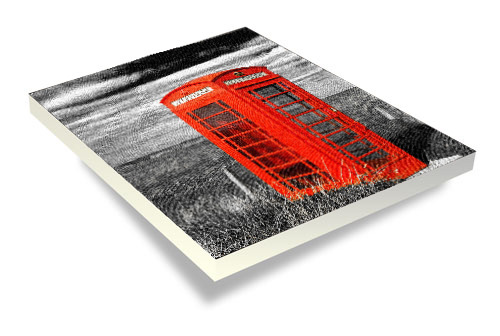What is a giclée Print?
Giclée is a term for the process of making fine art prints from a digital image file using inkjet printing. The word "giclee" is derived from the French word "le gicleur" meaning "nozzle", or more specifically "gicler" meaning "to spray". It was conceived in 1991 by Jack Duganne, a printmaker working in the field, to represent any inkjet-based digital print used as fine art.
About Master Printer?
Digital Butler Printing Studio was founded by Vasgen Degirmentas in 2005. Vasgen holds a BSc in Photographic and Electronic Imaging Science from the University of Westminster (London, England). He has been printing, colour correcting, enhancing and retouching digital images since 1991. His reputation for meticulous attention to detail and technical precision has led to commissions by prominent artists, museums and galleries.
About Our Studio?
We print with the Epson SureColor 9000 printer. Combined with the extraordinary performance of Epson’s Ultrachrome HDX pigment ink, we offer a wide range of carefully chosen canvases and acid-free papers.
We offer same-day service for projects printed on paper. Prints on stretched canvases take 48 hours.
Print sizes: 44" by 787" (110cm x 2000cm)
File resolution: 300 DPI
Printer resolution: 2880 x 1440 dpi
Ink Technology: Epson UltraChrome HDR Wide Gamut Inks
Enhanced 16-bit data support
Lightfastness Ratings: Colour up to 200 years, B&W over 200 years
Get the best from your monitor – calibrate it!
Calibrations should be made every three to four weeks.
Place your profiles following folder:
Mac OSX Hard Drive/User/Library/ColorSync/Profiles
Windows XP C\Windows\System32\Spool\Drivers\Color
If you don't know how to do it call us to help you.
Make Sure Your Photoshop Settings Are Right!
• Go to Photoshop/ Color Settings / working spaces / RGB
• Click Advanced settings box
• Choose preferred RGB colour space
• In the Color management policies box, Choose Preserve Embedded profiles
for RGB, CMYK and Gray settings.
• In the Conversion Options box, Choose Adobe (ACE) and Relative
Colorimetric rendering intent
• Click Use Black Point Compensation box
• Click the Use Dither (8bit/channel images) box.
• Click Save the custom settings
• Click OK